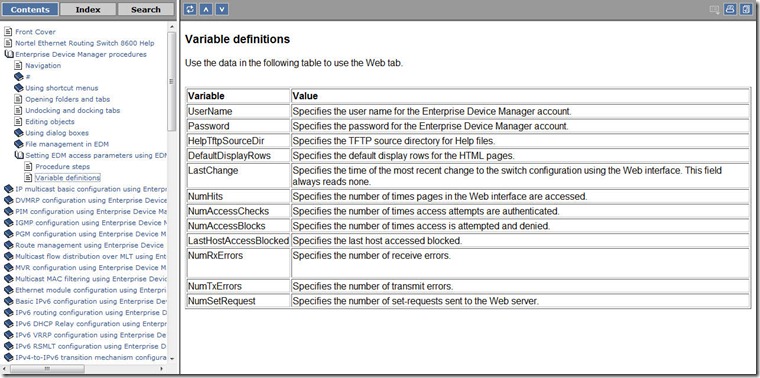Avaya Enterprise Device Manager
Posted On Jul 22, 2010 at at 3:17 PM by DophiEnterprise Device Manager (EDM), coming with new firmware released, starts to replace the functionality of Java Device Manager (JDM) on Avaya switches. EDM is a Web-based graphical user interface (GUI) for management and configuration of the Avaya switches and embedded on them. With EDM, no more additional software is required on a PC client to manage or configure Avaya switches.
This is an example of EDM on Ethernet Routing Switch (ERS) 8600 with firmware version 7.0. To enable EDM on ERS 8600, we have to enable the web server service on it.
Enable web server on CLI:
*****************************************************************
* Copyright (c) 2010 Avaya Inc.
* All Rights Reserved
* Ethernet Routing Switch 8006
* Software Release 7.0.0.0 (Released - General Availability)
*****************************************************************
Login: rwa
Password: ***
ERS-8606:5# config web-server en
The supported browsers on Avaya/Nortel official document are Firefox 3.0, Internet Explorer (IE) 7.0, or 8.0. But, a warning message as below appears when I use Internet Explorer 8.0. Actually, I don't have any problem when I use IE 8.0 to configure ERS8600. In this example, I use Firefox 3.6 to have a look on EDM.
The login page contains three fields which are username, password, and VRF name. The default username and password combination is rwa/rwa. From the login page, we also need to specify the name of the desired VRF to log on to. For the global routing instance (VRF 0), enter GlobalRouter.
This is the main page of EDM. It displays a real-time physical view of the front panel of a device and Navigation Tree window on left side . From the front panel view, we can view or configure for the device, a module, or a single port. Just right-click on a port or module, we get the same command menu as JDM. But, the multiple choice of ports function with Ctrl + click of JDM can’t be used here. Navigation Tree enables us to see what commands are available and to quickly navigate through the command hierarchy.
For example, we want to add a new VLAN on ERS8600. Click the VLAN folder to open sub-commands and double-click on VLANs. The VLANs tab appears on menu bar window and work area displays the dialog boxes where we view or configure VLAN parameters on the switch.
Ayava keeps the GUI looks like JDM and we can get used to this new interface quickly. But, a major difference is using of help files. Unlike the JDM, the help files of EDM have to be kept on a FTP or TFTP server. Those help files are available on Nortel website (http://support.nortel.com/go/main.jsp?cscat=ADDMYPROD&poid=22561).
After download the help file for ERS8600, extra it to a directory on TFTP or FTP server. In this case, I create a directory named “8600” and a TFTP server which’s IP is 192.168.168.225. To define the TFTP/FTP source directory on ERS8600, use the command below.
ERS-8606:5# web-server html-source-dir help-tftp 192.168.168.225:/8600/help
For FTP server access, be sure that the 8600 switch is configured with the appropriate host name and password using the config bootconfig host user and config bootconfig host password commands. Click “help” button on a tab, a new help window pop-up at browser.